I recently faced issues with my Jabra Evolve 65 microphone not working during important calls. After some troubleshooting, I discovered that updating the firmware and adjusting the sound settings on my computer resolved the problem.
‘’If your Jabra Evolve 65 microphone isn’t working, try updating the firmware, Check connection, update drivers with Jabra Direct app, and ensure the mic is selected in your device settings. Reboot if needed.’’
This article talks you about what you can do when Jabra Evolve 65 microphone is not working..So stay tune with us to find the best solution.
Understanding the Jabra Evolve 65:
The Jabra Evolve 65 is a professional wireless headset designed for seamless communication and superior sound quality. It features dual Bluetooth connectivity, noise-cancelling microphone, comfortable design, and up to 14 hours of battery life.

Ideal for both calls and music, it includes a busy light indicator and plug-and-play USB adapter for easy computer connection.
Why Can’t People Hear Me On Jabra?
People might not hear you on your Jabra headset due to issues like a muted microphone, outdated firmware, or incorrect sound settings on your device. Ensure the microphone is unmuted, update the firmware, and check the audio input settings on your computer or phone.
How Do I Get My Jabra Microphone To Work?
To get your Jabra microphone to work, ensure it’s not muted, update the firmware using Jabra Direct software, and check your device’s audio settings. Also, verify the Bluetooth connection or USB adapter is properly connected and recognized by your device.
How To Reset Jabra Evolve 65?

To reset the Jabra Evolve 65, turn on the headset, then simultaneously press and hold the Answer/End call button and the Volume up button for 5 seconds. The LED will flash purple, indicating the headset has been reset.
Common Issues With The Jabra Evolve 65 Microphone:
Microphone Not Working:
Ensure the microphone isn’t muted and check device audio settings. Update firmware using Jabra Direct. Verify Bluetooth or USB connection.
Low Volume or Poor Sound Quality:
Adjust volume settings on both headset and device. Ensure no obstructions between headset and device.
Intermittent Connection:
Ensure Bluetooth range isn’t exceeded. Re-pair headset with device if needed. Restart devices for a fresh connection.
Also Read: Rosetta Stone Microphone Not Working – Click For Help!
Initial Troubleshooting Steps:
Check Microphone Mute:
Ensure the microphone on your Jabra Evolve 65 headset isn’t muted. This can often be checked by looking for a mute button or indicator light on the headset itself or within your device’s audio settings.
Update Firmware:
Using Jabra Direct software, update the firmware of your Jabra Evolve 65 headset. Firmware updates can resolve bugs, improve performance, and ensure compatibility with the latest devices and operating systems.
Adjust Audio Settings:
Verify and adjust audio settings on your computer or mobile device. Ensure the microphone input is selected correctly, and adjust volume levels as needed to optimize sound quality during calls or recordings.
Verify Connectivity:
Check that the Bluetooth or USB connection between your Jabra Evolve 65 headset and your device is secure and correctly set up. Poor or unstable connections can lead to microphone issues such as dropouts or low sound quality.
Restart Devices:
Sometimes, simply restarting both your Jabra headset and the device it’s connected to can resolve connectivity issues or glitches that may be affecting microphone functionality. This helps refresh the connection and clear temporary software issues.
How To Solve Software And Driver Issues In Jabra Evolve 65?
Software and driver issues can significantly impact the performance and stability of a computer system. Common problems include software incompatibility, where applications fail to run correctly due to conflicts with the operating system or other software.
Driver issues often arise from outdated or corrupt drivers, leading to hardware malfunctions or system crashes. To resolve these issues, it’s crucial to regularly update software and drivers, ensure compatibility between different applications, and use reliable sources for downloads.
Troubleshooting tools and support from software or hardware manufacturers can also help identify and fix specific problems, ensuring smooth and efficient system operation.
How Do I Unmute My Jabra Microphone?
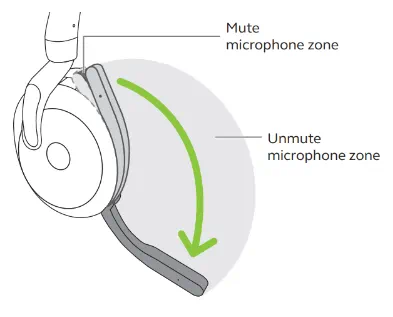
To unmute your Jabra microphone, press the mute button on the device or use the controls on your connected device, such as your computer or mobile phone, to ensure the microphone is not muted.
Where Is The Mute Button On Jabra Evolve 65?
The mute button on the Jabra Evolve 65 is located on the side of the right earcup, typically near the bottom. It is a small button that can be pressed to mute or unmute the microphone.
How Do I Unmute My Microphone?
To unmute your microphone, press the designated mute button on your headset or use the audio settings on your computer or device to ensure the microphone is enabled and not muted.
Resolve Bluetooth Connectivity Problems:
To resolve these problems, ensure both devices are within range, update Bluetooth drivers, and restart both devices. Additionally, check for any conflicting wireless signals and remove or re-pair the devices as needed.
Also Read: Bose Headphones Microphone Not Working? – All You Must Know!
Are You Facing Usb Connection Issues In Jabra Evolve 65?
USB connection issues can result from faulty cables, outdated drivers, or hardware problems. Common signs include devices not being recognized, intermittent connections, or error messages.

To troubleshoot, try using different USB ports or cables, update the device drivers, and ensure the USB device is compatible with your system. Restarting the computer and checking the USB settings in the device manager can also help.
Microphone Quality Problems in Jabra Evolve 65:
Microphone quality problems in the Jabra Evolve 65 can be caused by several factors, including background noise, incorrect settings, or hardware issues.
To improve quality, ensure the microphone is positioned correctly near your mouth, update the device firmware, and adjust audio settings on your computer or connected device. Cleaning the microphone and checking for physical damage can also help.
Jabra Evolve 65 Boom Mic To Answer Calls Not Working?
If the boom mic on your Jabra Evolve 65 is not working to answer calls, ensure the headset is properly connected and the software is updated. Check the device settings and ensure the microphone is not muted. If problems persist, try resetting the headset or contact Jabra support.
Does Jabra Headset Have A Mute Button?
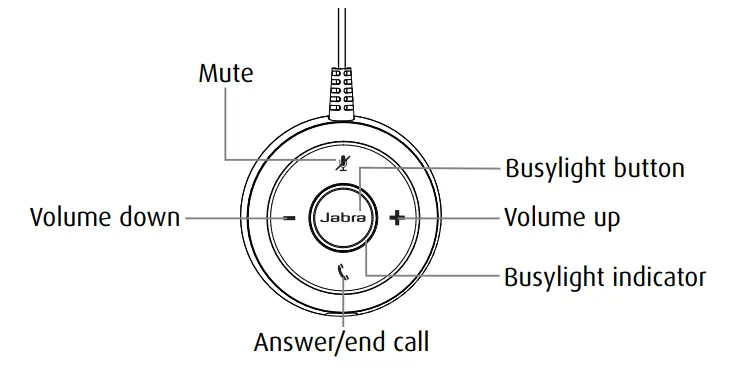
Yes, Jabra headsets typically have a mute button. On the Jabra Evolve 65, the mute button is located on the side of the right earcup near the bottom, allowing you to easily mute or unmute the microphone during calls.
How Do I Turn On Voice On Jabra?
To turn on voice on a Jabra headset, ensure it is properly connected to your device and powered on. Access the audio settings on your device to select the Jabra headset as the default input and output device. Adjust the volume and microphone settings as needed.
Resetting the Jabra Evolve 65:
To reset the Jabra Evolve 65, follow these steps:
- Turn on the headset.
- Press and hold the Answer/End call button and the Volume up button simultaneously for about 5 seconds until the LED light flashes.
- Release the buttons; the headset will reset and turn off.
- Turn the headset back on, and it will be reset to factory settings.
After resetting, you may need to re-pair the headset with your devices.
Also Read: TF2 Microphone Not Working? – Comprehensive Troubleshooting Guide 2024!
Advanced Troubleshooting In Jabra Evolve 65:
For advanced troubleshooting of the Jabra Evolve 65, follow these steps:
- Update Firmware: Ensure your headset has the latest firmware by using the Jabra Direct software.
- Check Bluetooth Settings: Remove and re-pair the headset with your devices. Ensure the headset is selected as the default audio device.
- Reset the Headset: Perform a factory reset by holding the Answer/End call button and Volume up button for 5 seconds until the LED flashes.
- Inspect Hardware: Check for physical damage or dirt on the headset and microphone. Clean gently if needed.
- Test on Another Device: Connect the headset to a different device to determine if the issue is with the headset or the original device.
- Adjust Audio Settings: In your device’s audio settings, ensure the correct input and output devices are selected and properly configured.
- Consult Support: If problems persist, contact Jabra support for professional assistance or consult the user manual for additional troubleshooting tips.
Preventative Measures:
Regularly update the firmware and software to ensure optimal performance and compatibility. Clean the headset and microphone to prevent dust and debris from affecting audio quality.
Store the headset in a protective case when not in use to avoid physical damage. Avoid exposing the headset to extreme temperatures or moisture. Periodically check the audio settings on your connected devices to ensure they are correctly configured. By taking these steps, you can maintain the functionality and longevity of your microphone.
FAQs:
1. How do I unmute my Jabra Elite 75t?
To unmute the Jabra Elite 75t, press the multifunction button on the right earbud. Ensure the device settings are also configured correctly.
2. How do I unmute my webcam microphone?
To unmute your webcam microphone, check the software settings for your video application and ensure the microphone is not muted. Use system settings to verify the mic is active.
3. Jabra Evolve 65 microphone not working in Teams?
If the Jabra Evolve 65 mic isn’t working in Teams, ensure it is selected as the default device in Teams settings and check for any mute or privacy settings.
4. Jabra Evolve 65 microphone not working Windows 11?
For Windows 11, check that the Jabra Evolve 65 is set as the default microphone in system settings and that privacy settings allow apps to access the microphone.
5. Jabra Evolve 65 troubleshooting?
Troubleshoot the Jabra Evolve 65 by updating firmware, resetting the headset, checking audio settings, and testing on another device. Consult the manual or support if issues persist.
6. Jabra Evolve 65 microphone not working Windows 10?
Ensure the Jabra Evolve 65 is the default microphone in Windows 10 settings, check privacy settings, update drivers, and restart the device to fix microphone issues.
8. Jabra Evolve 65 driver?
Download and install the latest drivers for the Jabra Evolve 65 from the Jabra website or through Jabra Direct software to ensure optimal performance.
9. Jabra Evolve 65 reset?
Reset the Jabra Evolve 65 by holding the Answer/End call button and Volume up button for 5 seconds until the LED flashes, then turn the headset back on.
10. Jabra Evolve 65?
The Jabra Evolve 65 is an advanced wireless headset designed for better performance, with improved battery life, noise cancellation, and enhanced audio quality for calls and music.
Conclusion:
If your Jabra Evolve 65 microphone is not working, ensure the headset is properly connected and selected as the default audio device. Check for mute settings and update the device drivers. Reset the headset if necessary and test it on another device to rule out hardware issues. For persistent problems, consult Jabra support for further assistance.
Read More:
