That feeling when you put on your wireless headphones, eager to jam out, only to be greeted by a disappointing, muffled sound. It can really ruin your listening experience. But before you toss your headphones away, know that there are several simple fixes that can restore your audio quality.
‘’Your earbud microphone may sound muffled due to physical obstructions like earwax or dirt, software issues such as incorrect settings or outdated firmware, or connectivity problems like Bluetooth interference or loose connections. Cleaning and adjusting settings can help.’’
In this article, we will explore the common causes of muffled earbuds and provide a solution to solve the problem and get your desired audio quality.
What Are Common Causes of Muffled Earbud Microphone Sound?
Physical Obstructions:
Earwax and Dirt
One of the main reasons your earbud microphone might sound muffled is because of earwax or dirt. These can block the microphone, making it hard to pick up sound clearly. This happens often since earbuds sit close to your ears and can easily get dirty.

.Damaged Microphone Mesh
The microphone mesh acts as a protective barrier, but if it gets damaged or bent, it can distort the sound. This damage often occurs from dropping the earbuds, improper cleaning techniques, or general wear and tear.
Software and Settings Issues:
Incorrect Audio Settings
Incorrect audio settings can lead to poor microphone performance. For instance, if the input volume is set too low or if noise-cancellation features are improperly configured, the microphone may not function optimally.
Outdated Firmware
Firmware is the software embedded in the earbuds that controls their hardware functions. Manufacturers frequently release firmware updates to fix bugs, enhance performance, and improve sound quality.
If your earbuds are running outdated firmware, you might experience subpar microphone quality. Keeping the firmware updated is essential for maintaining optimal performance.
Connectivity Problems:
Bluetooth Interference
For wireless earbuds, Bluetooth interference is a common issue that can cause muffled sound. Interference can occur if there are many active Bluetooth devices nearby, causing signal disruption.
Loose Connections
For wired earbuds, a loose or partially inserted connection can result in a muffled microphone. This can happen if the plug is not fully inserted into the audio jack or if the jack itself is damaged. Ensuring a secure connection is crucial for clear audio transmission.
Why Is My Earbuds Mic Muffled?
Your earbud microphone may sound muffled due to a buildup of earwax or dirt blocking the microphone mesh, incorrect audio settings, outdated firmware, or connectivity issues. Physical damage to the microphone mesh can also cause distortion.
How to Fix a Muffled Earbud Microphone?
A muffled earbud microphone can be incredibly frustrating, especially when you rely on your earbuds for calls or voice recordings. Here are detailed steps to help you troubleshoot and fix the issue.
1. Cleaning Your Earbuds:
Proper Cleaning Techniques
- Soft Brush: Use a soft, dry brush to gently clean the microphone mesh. A small, clean paintbrush or a toothbrush can work well. Carefully brush away any dirt or earwax that may be blocking the mesh.
- Compressed Air: For a more thorough cleaning, use compressed air to blow out any particles trapped in the mesh. Hold the earbuds at an angle and apply short bursts of air.
Tools for Cleaning Earbuds
- Cleaning Kits: Specialized earbud cleaning kits are available and often include small brushes, wipes, and other tools designed to clean earbuds without causing damage.
- Microfiber Cloth: Use a microfiber cloth to wipe down the exterior of the earbuds, ensuring that no debris enters the microphone area.
Also Read: How To Use Phone Microphone With Airpods? – Ultimate Guide 2024!
2. Adjusting Audio Settings:
Checking Device Settings
- Microphone Volume: Go to your device’s settings and check the microphone input volume. Ensure it’s not set too low, which can cause the sound to appear muffled.
- Noise Cancellation: Some devices have noise cancellation features that might interfere with the microphone. Try turning these features off to see if it improves sound quality.
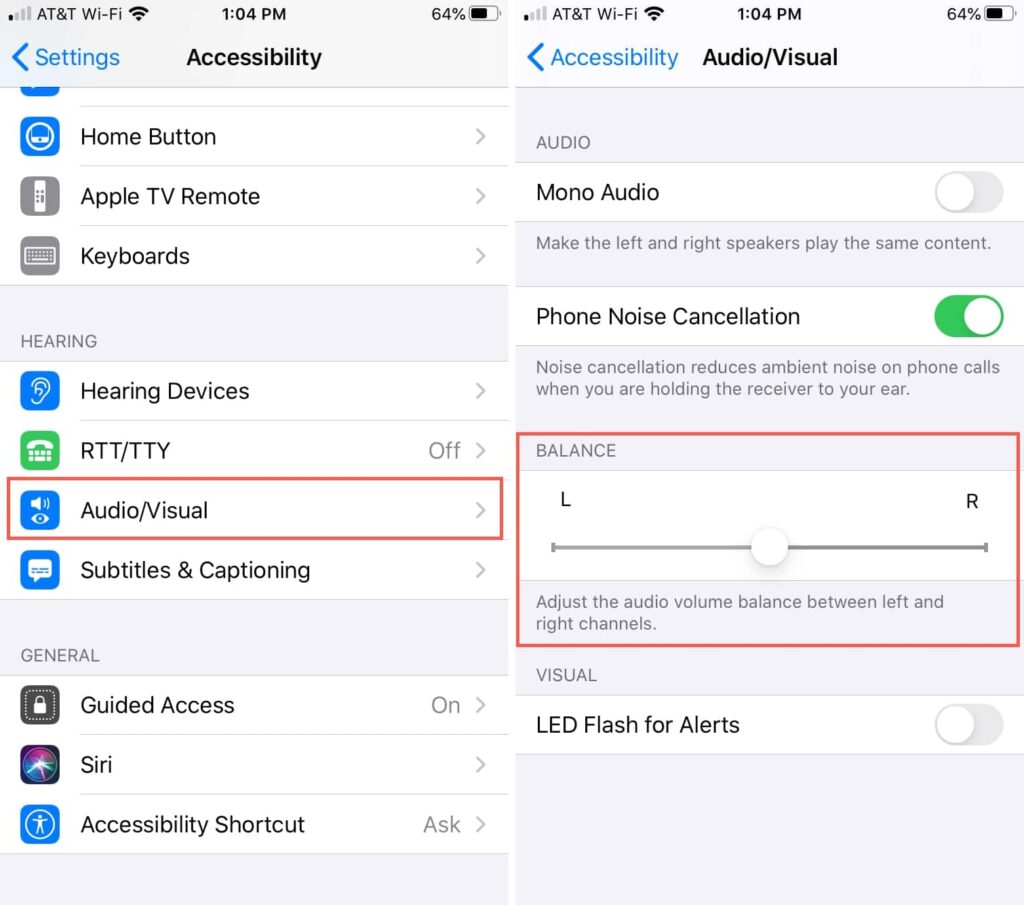
Using Audio Enhancement Apps
- Voice Enhancement: Apps like Dolby On or Krisp can enhance microphone quality by reducing background noise and improving clarity.
- Audio Settings App: Many smartphones have built-in audio settings apps where you can tweak various settings to enhance microphone performance.
3. Updating Firmware:
Finding Firmware Updates
- Manufacturer’s Website: Visit the manufacturer’s website to check for the latest firmware updates for your earbuds. They often provide detailed instructions on how to download and install updates.
- Mobile App: If your earbuds come with a companion app, check for firmware updates within the app. These updates can fix bugs and improve overall performance.
Installing Firmware Updates
- Connection: Ensure your earbuds are fully charged and properly connected to your device.
- Follow Instructions: Follow the step-by-step instructions provided by the manufacturer to complete the firmware update process.
4. Ensuring Proper Connectivity:
Securing Connections
- Wired Earbuds: For wired earbuds, make sure the plug is fully inserted into the audio jack. A loose connection can cause sound issues. If the jack is damaged, consider replacing it or using a different device.
- Wireless Earbuds: Ensure that your wireless earbuds are properly paired with your device. Unpair and then re-pair the earbuds to establish a fresh connection.
Minimizing Bluetooth Interference
- Reduce Devices: Limit the number of active Bluetooth devices nearby to reduce interference.
- Proximity: Stay close to your paired device to ensure a strong signal. Physical barriers such as walls can weaken the Bluetooth connection.
Also Read: How To Adjust Zoom Microphone Volume? — Ultimate Guide 2024!
5. Regular Maintenance:

Routine Cleaning Schedule
- Weekly Cleaning: Clean your earbuds at least once a week if you use them frequently. This prevents the buildup of earwax and dirt, which can cause muffled sound.
Safe Storage Practices
- Protective Case: Store your earbuds in a protective case when not in use to prevent physical damage and keep them clean.
- Dry Environment: Avoid storing earbuds in humid environments, which can cause internal damage over time.
6. Software and Firmware Management:
Keeping Software Updated
- Device Software: Regularly update your device’s operating system to ensure compatibility with your earbuds and enhance performance.
- Firmware Monitoring: Stay informed about firmware releases from your earbud manufacturer and install updates promptly.
How To Fix Earbuds That Sound Muffled?
To fix earbuds that sound muffled, start by cleaning the earbud mesh to remove any dirt or earwax. Check your device’s audio settings to ensure they are correctly configured. For wireless earbuds, ensure a strong Bluetooth connection. Updating the firmware can also improve sound quality.
How Can I Improve My Microphone Quality On My Wireless Earbuds?
Improve your wireless earbud microphone quality by regularly cleaning the earbuds, ensuring they are properly connected, and minimising Bluetooth interference. Update the firmware to the latest version and adjust audio settings on your device. Using apps that enhance audio quality can also help.
Also Read: What Is A Microphone True Or False Answer? – You Must Know!
Advance Repairing:
Manufacturer Support
Contact your earbud manufacturer for support. They often provide repair services or can guide you to authorised service centres.
Local Repair Services
If manufacturer support is unavailable, find a reputable local technician experienced in earbud repairs.
Frequently Asked Questions ( FAQ’s):
1. Why Does My Mic Sound Fuzzy?
A fuzzy mic sound can be caused by physical obstructions like dirt or damage to the microphone mesh, poor connectivity, or interference from other electronic devices.
2. How To Fix A Muffled Mic?
To fix a muffled mic, clean the microphone mesh to remove any dirt or debris. Check and adjust the audio settings on your device, ensuring the microphone volume is appropriate. For wireless mics, ensure a strong Bluetooth connection and minimize interference.
3. How To Fix Microphone Sound Quality?
Fix microphone sound quality by cleaning the microphone mesh, updating firmware, and adjusting audio settings on your device. Ensure a strong and stable connection, whether wired or wireless.
4. Why Is There A Fuzzy Thing On A Microphone?
The fuzzy covering on a microphone, often called a windscreen or pop filter, reduces wind noise and plosive sounds (like “p” and “b” sounds). It helps improve sound quality by minimizing unwanted noise and protecting the microphone from dust and moisture.
5. How Do I Get Rid Of Background Fuzz On My Mic?
To get rid of background fuzz on your mic, use a pop filter or windscreen, adjust audio settings to reduce background noise, and utilize noise-canceling features or software. Ensure your recording environment is quiet and free from interference.
6. Why Does My Mic Sound Distorted?
Microphone distortion can be caused by high input levels, damaged microphone components, or poor connectivity. Adjust the microphone’s input volume on your device, ensure there are no physical damages, and check for secure connections.
7. Why Does My Mic Sound So Choppy?
A choppy mic sound can result from a weak or unstable connection, especially in wireless devices. Bluetooth interference, low battery, or outdated firmware can also cause choppiness.
Conclusion:
A muffled earbud microphone can be a real nuisance, but with the right approach, it’s usually a fixable issue. By understanding the common causes and following the outlined solutions, you can restore your earbud microphone to its optimal performance. Regular maintenance and staying updated with software and firmware can prevent future problems, ensuring your earbuds remain in great working condition.
Also Read:
